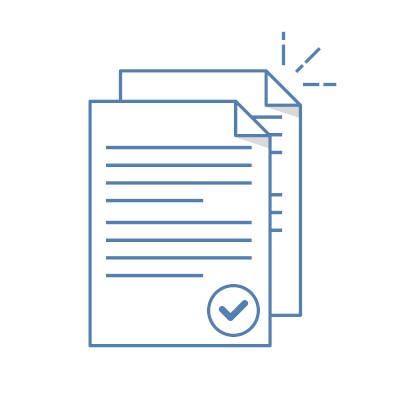Amongst its many other time-saving simplification capabilities, Microsoft Word allows users to replicate text (including the formatting) across multiple documents. This capability also allows you to edit all copies of this text—wherever it appears—all at once. Let’s review the process.
Creating Your Master Text
In a Word document, write out the text exactly as you want it. Once it is to your liking, save it. Keep in mind that if you ever relocate the file, you’ll need to update the link to it for this process to work. This is as simple as right-clicking within your document and clicking Update Link.
Copy Your Text
Once your file is saved, highlight the text, and copy it. You can do this either by pressing CTRL+C or right-clicking it and selecting Copy.
Paste Your Text
Finally, in the document in which your text will be replicated, put your cursor where you want your text to appear and access the Home tab, selecting the drop-down menu below the Paste button. In this menu, you’ll find Paste Special as an option.
In the window that appears, make sure that you have Paste link selected and pick the Formatted Text (RTF) option. Clicking OK will add your text to the document.
Should you ever need to make changes to this text, editing it in the original file will push the changes to all documents it appears in.
Hopefully, this will help you save a bit of time in the future. For more timesaving and stress-relieving IT tricks, make sure you follow our blog!