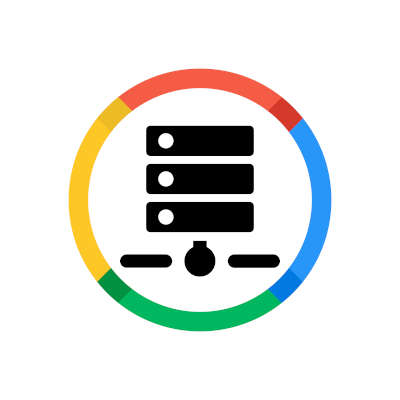In the nearly ten years it has been available, Google Drive has firmly established itself as one of the best cloud platforms for businesses to use. In case you’re just getting started with it, we’ve put together a cheat sheet to help you out with a few processes.
Getting Your Google Drive Started
Naturally, to use Google Drive, you’re going to need a Google account. Once you’re all signed up and signed in, you can access the benefits of Drive via your browser or the mobile application. Just go to https://drive.google.com.
Once you access Google Drive, you’ll find an assortment of options, including:
- My Drive, which shows the folders and files you have created or have access to.
- Recent, which appropriately shows you the documents you interacted with most recently.
- Shared with me, which shows all files and documents that have been shared with you.
- Trash, which is, well, where your deleted items are stored before being permanently deleted.
Over these options, you’ll find the New button, where you can create folders and files using Google’s standard productivity apps—Docs, Sheets, Slides, and Forms—along with other functions.
Sharing Files
Drive offers two methods to file sharing: adding a file into a shared folder or sharing the file directly with another user. The latter can be accomplished by clicking on the Share button found at the top of the window, or via Gmail by clicking on the Drive icon in the bottom of an email draft.
Naturally, once a document has been shared with others, everyone with access can collaborate on it.
Restoring Past Versions
It is possible that mistakes will be made on documents, to the point that it is more efficient to go back and try again. By saving a time-stamped record of all revisions, Drive allows you go back to past versions and revert to a past state.
In your file, access the File menu and select Version History. There, you’ll find all your past versions to review and restore, as necessary.
Content Searching
It should come as no surprise that a Google service would have a promising search function, and Google Drive doesn’t disappoint. Its Search in Drive functionality allows you to find the right content by searching for keywords and file names.
Google Drive Provides an Effective Tool for Businesses
Google Drive offers a promising solution for the business seeking out a solid productivity tool, as does the rest of the Google Workspace suite. To find out more about the productivity tools that can help your business in its operations, give Compudata a call at 1-855-405-8889 today.