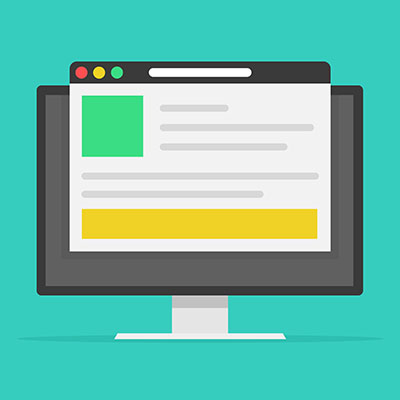When you want to be productive, the last thing you want to do is think about where to get started. This is where setting your Startup page in Google Chrome can come in real handy. Let’s discuss how you can set up your Startup page in everyone’s favorite web browser.
Set Your Startup Page in Google Chrome
The startup page is the one that your browser defaults to whenever you open a new tab. To set it, first open up your browser settings. Click on the three-dot icon in the top right corner of your browser, then select the option for Settings.
Next, you’ll see the option for On Startup in the left column. When you click on this, there will be three options to choose from. These options are:
- Open the new tab page
- Continue where you left off
- Open a specific page or set of pages
Which one you select will depend on what you are specifically looking for in your startup page. Do you just want it to show you the new tab page, continue where you left off with your browsing, or do you want to see something specific? It all depends on your preference.
For example, you can set your browser to open up your webmail or your cloud storage system, or you could have it open up your business’ website or intranet solution—whatever you need to get right to work when you get to the office.
Want to know more about how to get the most out of your technology? Start by contacting Compudata at 1-855-405-8889.