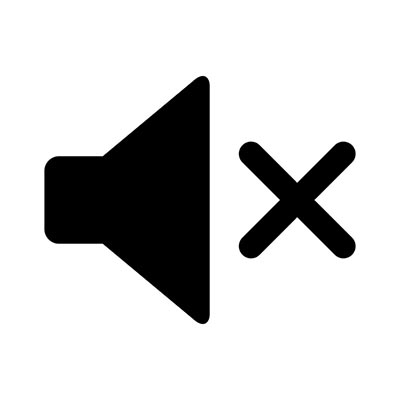Do you know what’s just as jarring as your computer’s volume suddenly being way too high? Suddenly not having any volume at all. Sound problems on your computer can be a real pain, especially if you have something important, you need to listen to for one of your responsibilities. Here, we’re offering some tips to help you do some basic sound troubleshooting.
Before we get into the meat and potatoes, please don’t hesitate to lean on your IT resource at any point for assistance. They would much rather help you out than have a more significant issue arise down the line.
Basic Sound Issues
I’m sure you’ve discovered your computer doing something weird at some point. I don’t mean anything significant… just small changes that you must have made, but don’t remember making. It happens. These kinds of changes can often be the source of your sound issues.
For instance, your computer’s speakers may just be turned down. If you happen to have external speakers hooked up to your workstation, this is especially likely, as your computer’s volume controls will have little-to-no influence over the volume settings there.
On a related note, your computer may just be muted. A glance at your computer’s Taskbar will show you if your volume is on or not.
Checking Your Connections
Again, if you’re using an external speaker setup, there are a few complications that could lead to sound issues. For instance, you will want to be sure that your speakers are correctly plugged in, whether using a USB port or the connectors located on your device’s sound card. Make sure your cables are inserted into the right jacks, and that no connections have come loose – a common culprit where these issues are concerned.
While you’re looking, what condition are your cables in? Your issue may be as simple as a low-quality wire interfering with your sound.
Confirming the Playback Device
If you want your sound to work, you need to know that the right device is set to be the one to play it. This means you need to check to make sure the correct equipment is assigned to be the playback device. Doing so is relatively simple:
- Open the Control Panel. This can be found by typing “control panel” into the Start Menu.
- In the menu that appears, access Hardware and Sound, and from there, Sound.
- A new window will appear, titled Sound. Access its Playback tab.
- There, you should see all of the audio devices available to your computer. Select the proper one by right-clicking the associated image and selecting Set as Default Device.
- Click OK to save your settings.
With any luck, your sound issues should be resolved… but there is the unfortunate chance that these steps may not be enough to diagnose your sound problem fully.
Who knows – the speakers themselves may not have been set up correctly, the system files responsible for your sound may have become corrupted, or your computer may have its onboard audio disabled on a root level. There’s even the chance that your sound card or speakers are only faulty.
Regardless of the issue, the trained professionals we have here at Compudata can help. Give us a call at 1-855-405-8889 to learn more.